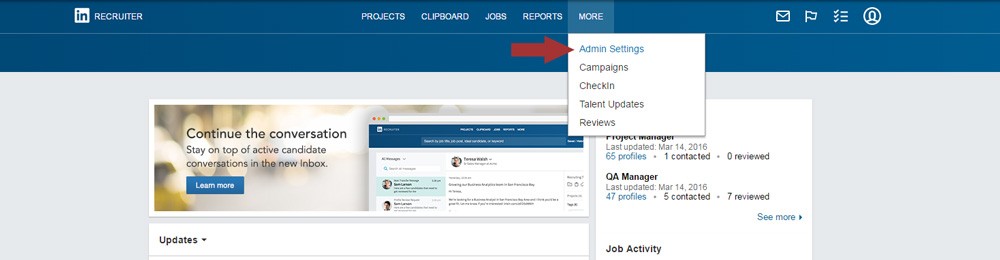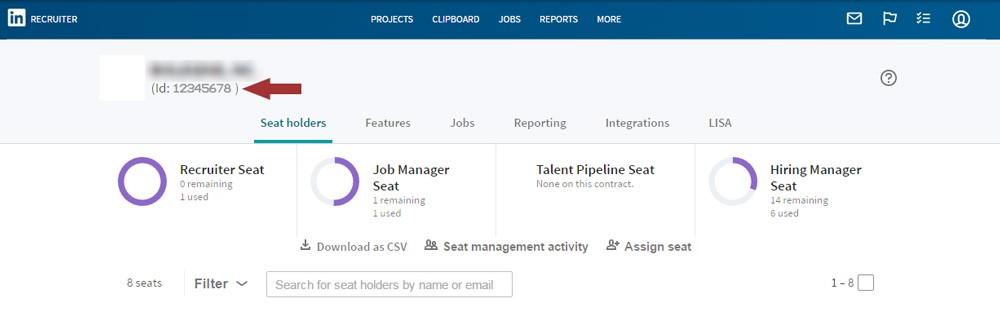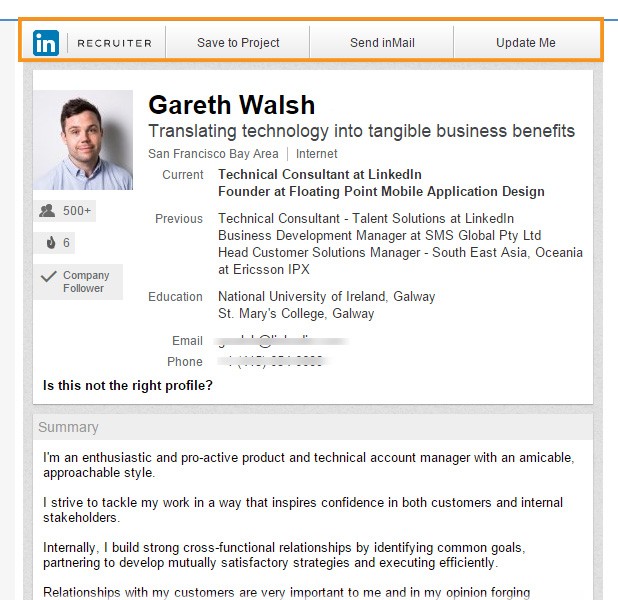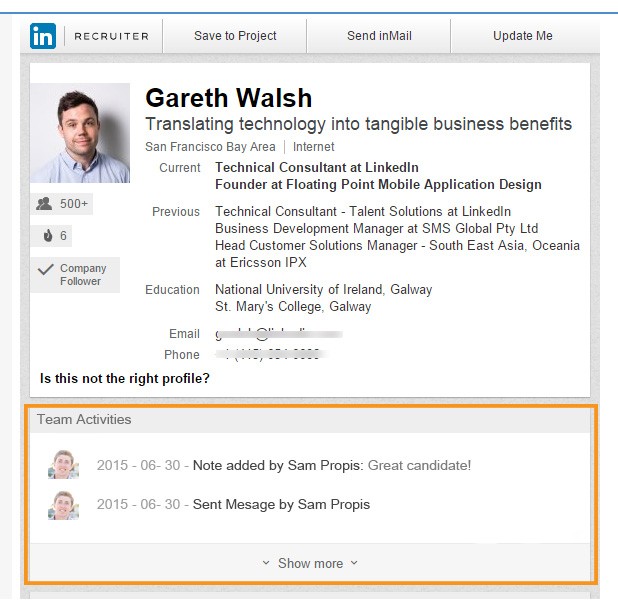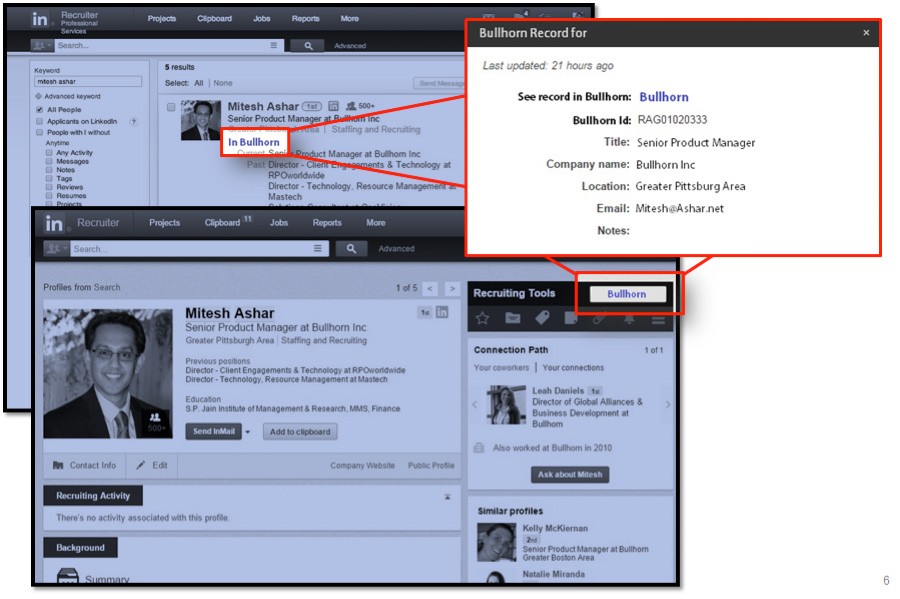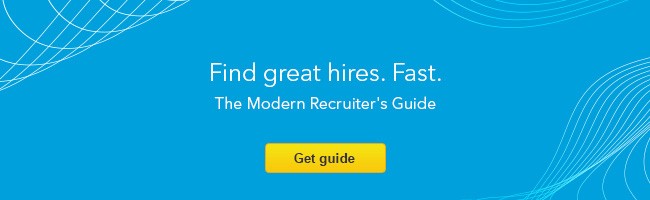How to Integrate LinkedIn Recruiter With Your ATS
Often times candidate information in your ATS can become out of date and is not as fresh as what's on candidates' LinkedIn profiles. One of the best ways to avoid this is to integrate LinkedIn Recruiter with your ATS, so you don’t have to go back and forth between databases to verify data. The goal is to provide you – as the recruiter – with a seamless experience, so you can focus on what really matters: finding great people.
To complete the integration, first you have to see how compatible your ATS is with LinkedIn Recruiter. Here’s the full list of ATSs that LinkedIn Recruiter integrates with for free.
Steps for integrating your ATS with LinkedIn Recruiter
The integration itself varies depending on what ATS you have, but it order to get started you need to get your contract ID within LinkedIn Recruiter. To do that, log into Recruiter and hover over the “More” button that is at the right-end of the toolbar on the top of the screen.
Once you do, a drop down menu will appear (pictured). In there, click the button entitled “Admin Settings.”
Once you click that button, you’ll be brought to the administrative settings screen, where your LinkedIn Recruiter Contract ID will be displayed below your company’s name (pictured). The next step is to call your ATS account manager, who will be able to integrate your ATS with LinkedIn Recruiter once they have that ID number.
What integration looks like
Once you integrate LinkedIn Recruiter with your ATS, both databases will show each other’s information. In the example below, all of the candidates’ LinkedIn Recruiter data appears on their profile in the ATS (pictured).
As you can see in the highlighted toolbar, you can perform LinkedIn Recruiter functions –save to project, send InMail, update me – right within the ATS.
Additionally, at the bottom of the ATS profile, you can see the interactions your team has had with the candidate within LinkedIn Recruiter, such as if you or your teammates viewed their profile or sent them an InMail.
Okay, that’s how LinkedIn Recruiter interacts with your ATS. But how does your ATS interact with LinkedIn Recruiter?
Well, as you see in the example below, you’ll see a button next to each candidate’s name within Recruiter that links back to your ATS (in the example below, it’s Bullhorn). If you click on that button, you’ll immediately be brought to that candidate’s profile in your ATS.
That’s it! Once you integrate LinkedIn Recruiter into your ATS, you can easily go back and forth between them to make your workflow as easy as possible. That way, you can focus all your attention on what you really want to do, getting great people to join your company.
To receive blog posts like this one straight in your inbox, subscribe to the blog newsletter.
Related articles