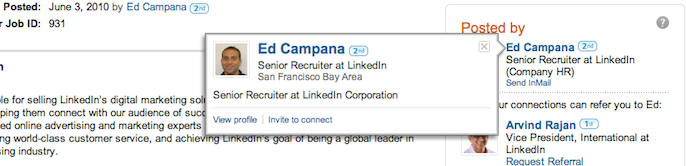LinkedIn Job Slots: Tip to Rev Up Your Viral Hiring Engine
Does your recruiting team have a dedicated job poster whose responsibility it is to manage your LinkedIn Recruiter Job Slots? If so, then all of your company's job posts are probably associated with that one person's profile. While that's certainly better than listing no profile, it's often more beneficial to feature the profile of the specific recruiter responsible for filling the position instead.
Remember, the major difference between posting a job on a traditional job board versus on LinkedIn is that jobs posted on a professional network are NOT static. Instead of sitting on a web page just waiting to be found, the community of professionals starts forwarding them, helping connect the right talent with the right opportunity. On average, LinkedIn Jobs are forwarded 11 times and LinkedIn Recruiter experts know that showing your own profile on job posts is essential to revving up that viral engine.
When you show your profile on a job post:
- Your name, headline, photo and link to your profile will appear on the post itself.
- The post will appear on your profile.
- An announcement of your new post will be included as a network update and thus appear to your entire 1st degree network on their home pages and in their network digest emails.
So how do you let your designated poster manage the slots, but display your profile on the post? The trick is teamwork (and using shared Team Projects). Here's how:
- Your dedicated job poster creates the job post, but stops short of publishing it and instead saves it as a draft in a shared Team Project (called Ready For Posting or something similar).
- You open the Jobs tab of the shared Team Project and click the Copy action for your draft post.
- On page 1, re-enter your Company Name (choosing it from the type-ahead menu) to ensure the post appears on your LinkedIn Company Page. Then click Continue.
- On page 2, select the correct Project where you want to save the actual post. Click Continue.
- On page 3, proof-read the content and click Post.
Now the job is posted in the LinkedIn Jobs Network, but your name and profile, not that of your dedicated job poster, will be associated with the job. You can practically hear the LinkedIn viral engine revving up now.
Topics: LinkedIn product tips
Related articles